Git
In Git, we use version control to create discrete saved states, known as commits, of our project. Each of these commits is part of a broader repository for a project. A remote repository refers to a non-locally stored copy of the repository. This remote contains all the data in the project since the last time anyone pushed the commits they've made to this remote repository. By default, we name this remote repository "origin."
-
Each repository contains a set of commits which each contain a snapshot of the project at a given point in time, each of those is called a tree.
-
Each tree is the structure of files and directories at a given point in time.
-
If a commit has no parents, it is called a root commit
-
If a commit has multiple parents, it is called a merge commit
Getting Started
-
Download
gitandhubon macOS# Install both `git` and `hub` to the local machine brew install git hub -
Add
hubas an alias forgitin your zsh runtime configurations< =(<<<'alias hub=zsh') >> ~/.zshrc source ~/.zshrc
-
Create a public (
-p) gist formanpager.shwith description (-d)Read manpages inside vi, reading from standard input (-)gh gist create -p \ -f 'manpager.sh' \ -d 'Read manpages inside vi' \ - < ./Desktop/file.sh
-
Creating a local git repository
# v.1: Create a git repository in the current directory: `project/` git init # v.2: Create a repo, and GitHub repo, set it as the upstream git init -g -
Creating a remote GitHub repository
# v3: Create a public GitHub repository of this existing git repo git create # v4: Create a private GitHub repository of this existing git repo git create -p git create --private # v5: Create a GitHub repository of the current directory, # but name the repo "idea" and add the description "My new idea" git create idea -d "My new idea" git create idea --description "My new idae" # v6 gh repo create REPO_NAME # [-d DESCRIPTION ] \ optional # {--private | --public} \ optional # [--enable-wiki --enable-issues ...] optional -
Adding a remote repository as a branch to track
# Add a remote repository named "origin" git remote add origin # => git remote add ssh://git@github.com/tommy/project -
Adding a remote repository, simulating the settings configured by
git clonegit init git remote add \ -t 'master' \ -m 'master' \ 'origin' git@github.com:USER/REPO.git git fetch origin git merge origin -
Updating the URL of a remote repository
git remote set-url \ origin 'git@github.com:/USER/REPO.git' -
Pushing commits to a remote repository
# Implicit push of current branch "master" to default remote "origin" git push # Explicit push of branch "master" to remote "origin" git push origin master # Push the current branch to the same name on the remote git push origin HEAD # Push the current branch to the remote ref master in the origin repo git push origin HEAD:master
Objects in Git
Blob
A blob is an opaque chunk of binary data, which represents an entire file. Any time a file is updated, a brand new blob is created, with the entire contents of the file. In this way, git is not storage efficient, but it is reliable. If any blob is corrupted, the other blobs will let you generate the file.
... A sidenote I'm adding here in 2020, two years after I wrote the note above: It's called a blob because it's a binary large object 🤦🏻♂️ that's pretty clever I gotta be honest
Tree
A tree is a portion of the repository's content at a given point in time.
Tag
A tag is a name for a particular commit that a human can read. By default, a tag is not part of a given commit.
Branches
In git, a pointer is known as a ref. A branch contains a ref to a tip, and includes all commits that can be reached from the tip. The tip is the last commit that was made on a given branch.
The HEAD ref refers to the current branch that the user is working on.
-
View what branch you are working on
# View all local branches git branch -l git branch --list # View all remote branches git branch -r git branch --remote # View all local & remote branches git branch -a git branch --all # View detailed information about branch status git branch --all --verbose -
Changing a branch's name
git branch -m <oldname> <newname> -
git remote set-url origin git@github.com:USERNAME/REPOSITORY.git -
Adding a local branch that tracks a remote branch
# Add local branch named `feature` that tracks `tina/project` on GitHub git remote -m feature git branch feature tina/project -
Setting the upstream for a branch
# Short form git branch -u <upstream>, # Long form git branch --set-upstream-to=<upstream>
The branch you are working on has a * to identify it.
The Git Index
When you type $ git add . all the files that have been changed are added to
the staging area before a commit, otherwise known as the index. The index
contains the entire set of files that will be committed, not just those that
have been changed. After typing $ git commit the index becomes the next
commit.
Typing $ git diff shows the changes that are not staged for commit. It shows
you the changes that you have yet to add.
Typing $ git diff --staged shows you the changes that are staged for commit.
In other words, it shows you the difference between the index and the most
recent commit.
Merging Branches
You can branch off of a current branch, which will create a new branch
starting from the head (most recent commit) of a current branch, for example:
master.
After you have made your changes, you can merge the changes back into the original branch. To do this, first switch into the original branch, and then type
-
Create a new branch that starts from the current commit of
master, name this branchfeature# Create a new branch and check it out git checkout -b 'feature' # Reset the working index, create a new branch, and check it out git checkout -B 'feature' -
Add all the changes and commit them
git add . && git commit -m 'Make changes' -
Switch to the previous branch
git checkout - -
Merge the changes of the branch
feature# Merge the head of 'feature' with that of the current branch 'master' git merge 'feature' -
Abandoning All Changes in Staging Area
# Perform a dry-run of the removal git rm -n --cached -r * # Actually remove the files cached in the staging area git rm --cached -r *
Commits
-
The structure of a commit message
-
Note: the first line, the subject, (first line) must be at most 50 columns
-
Note: the lines of the body must be at most 72 columns
-
Example commit message following these rules:
Create instances of objects * Made a list of numbers in the main method * Added a set of values * Changed the structure of the binary search tree
-
Commiting Even Faster
Using the -a and -m flags in conjunction, you can make a commit to a git
repository in a single line. This flag will stage and commit all files that have
been modified, but will not stage any files that are currently untracked.
git commit -am "My commit"
Using the OS X Keychain
If you clone repos with HTTPS instead of SSH, you're required to specify
your username and password every time. That obviously gets old really quickly.
If you're on a mac, you can integrate git with the OS X Keychain so that it
remembers your username and password for future commands.
git config --global credential.helper osxkeychain
You won't be prompted to specify a username and password. You'll be asked for it the next time you pull using HTTPS from GitHub
If you ever need to reset this information (for instance, after changing your
GitHub password), use the erase command
git credential-osxkeychain erase
The next time you clone using HTTPS, you will be prompted for your username and password again.
Branches
A note on the figure above, node A is the root commit in this repository. This is a directed graph, where edges are directed toward the parent commit
A branch is a collection of all the commits in a graph that trace back to a tip. The nodes above labeled F, 4, and Z are the tips of each of their respective branches.
-
release: {A, B, C, X, Y, Z}
-
master: {A, B, C, D, E, F, 1, 2}
-
topic: {A, B, 1, 2, 3, 4}
Even after you merge two branches (in the case above, E is created from merging D and 2) both branches continue to exist.
The first branch is called the master branch It has this name by default, and it does not have any special properties.
Local Branches
-
Delete a branch from the local repository
# Short form git branch -d <branch> # Long form git branch --delete <branch>
Remote Branches
-
Push all local branches to the remote repository
git push --all <remote> -
Delete a branch from a remote repository
# Short form git push <remote> -d <branch> # Long form git push <remote> --delete <branch> -
Delete remote branches that are not present locally
git push --prune <remote> -
Delete all local branches
Configurations
Your configuration file is stored in a few places, and will be searched for in the following order:
- System configurations
- Configurations that apply to all users of this system
- File is located at
/usr/local/etc/gitconfig. - Can be edited with
git config --system --edit
- File is located at
- Global configurations
- Configurations that apply to all projects of this user
- File location is searched for in-order at the following locations:
$XDG_CONFIG_HOME/git/config~/.config/git/config~/.gitconfig
- File location is searched for in-order at the following locations:
- Local configurations
- Configurations apply to this project only.
- File is located at
$GIT_DIR/config - Can be edited with
git config --global --edit
- File is located at
$GIT_DIR/config
-
If that is not found, it is set to
~/.git/config -
Can be edited with
git config --local --edit -
View the file associated with the current configurations set
git config --list --show-origin -
View the file associated with a particular configuration
git config --show-origin --get-all core.autocrlf -
Create a custom location for the global
.git/ignorefilegit config --global core.excludesfile ~/custom/path/to/my_gitignore
You can get great suggestions for what should be in a .gitignore file, either
locally or globally, by going to
gitignore.io
Abandoning Changes
If you committed something you weren't supposed to, and would like to undo your changes, use one of these commands
-
Roll back the last commit, overwriting the contents of files to their previous values the moment directly before the commit was made.
git reset --soft HEAD^ -
Roll back the last two commits, overwriting the contents of files to their previous values the moment directly more the second-to-last commit was made.
git reset --soft HEAD~2
"HEAD^ means "the commit before HEAD since you just changed HEAD with the
commit that was made". Other than HEAD^, you can specify HEAD~2 to reference
the 3rd-to-last commit, and so on. You can go actually go back as many commits
as you would like, you just type in ~3, ~4 etc.
-
Abandon all staged and unstaged changes
git reset --hard HEAD -
Abandoning all unstaged changes made in FILE
git checkout FILE
hub
If you host your repositories on GitHub, you should download their command line
tool hub which provides useful functionality for managing your GitHub remote
repository directly from your command line.
brew install hub
Then, add eval "$(hub alias -s)" to your .zshrc file.
-
View open pull-requests for a repository
git pr list -
Check out pull-request #1 (create a new branch with the contents of the pull request)
git pr checkout 1 -
Submit a pull-request from your remote's branch to their remote branch
git pull-request -h myremote:master -b theirs:master -m "Vague commit message" -
Add two forks as remote branches to the repository
git fetch userone,usertwo
Creating Signed Commits
Each commit in git is signed by the author of the commit with their cryptographic signature. Usually, this is SSH, but it can be GPG as well.
-
Make a signed commit
git commit --gpg-sign -
Verify the signature of a commit
git verify-commit HEAD -
Merge all commits, but only if all of its commits were signed
# Short form git merge --verify -S develop # Long form git merge --verify-signatures --gpg-sign develop -
Sign the previous commit
git commit --amend --no-edit -n -S -
Sign every commit since
<commit>git filter-branch --commit-filter 'git commit-tree -S "$@";' <commit>..HEAD
If you'd like to have GitHub show a Verified tag next to your commits, specify
to git on your local machine that you'd like to sign your commits locally
# List all keys as well as their corresponding key ID
gpg -k --keyid-format LONG
# Specify the key ID for git to use for signing commits
git config --global user.signingkey C1C27DC14DB20F99
# Automatically sign commits
git config --global commit.gpgsign true
gpg --full-generate-key
{..notice--warning :""} Note: You'll have to let GitHub know about this new key. To do so, copy the key ID to your clipboard and paste it inside the GitHub profile section for GPG keys.
gpg -k
gpg --armor --export GitHub | pbcopy
Adding Custom Aliases
git config --global alias.stage 'add'
git config --global alias.unstage 'reset'
Direct git commands toward different directory
git -C ~/dotfiles status
Merge conflicts
- Resolve Merge Conflicts With
vimdiff
git config --global --replace-all git.mergetool vimdiff
git config --global --replace-all merge.conflictstyle diff3
git config --global --replace-all mergetool.prompt false
-
]c- Jump to the next change. -
[c- Jump to the previous change. -
:diffg LOaccept the change from thelocalbranch -
:diffg BAaccept the change from thebase(ancestor) branch -
:diffg REaccept the change from theremotebranch
Add this to your ~/.vimrc so that when vimdiff is active, you can simply
select window 1, 2, or 3
if &diff
map <leader>1 :diffget LOCAL<CR>
map <leader>2 :diffget BASE<CR>
map <leader>3 :diffget REMOTE<CR>
endif
- Resolve merge conflicts with
code
Add this to your ~/.gitconfig
[merge]
tool = codemerge
guitool = codemerge
conflictstyle = merge
[mergetool "codemerge"]
cmd = code --wait --diff $MERGED
trustexitcode = true
keepbackup = false
- View diff with
code
Add this to your ~/.gitconfig
[diff]
tool = codediff
[difftool "codediff"]
cmd = code --wait --diff $LOCAL $REMOTE
Environment Variables
There are six variables to be aware of when writing a commit, three for the author, and three for the committer. These variables, if found as variables set in your shell, will be used by Git during a commit.
GIT_AUTHOR_NAME: the human-readable name in the “author” field.GIT_AUTHOR_EMAIL: the email for the “author” field.GIT_AUTHOR_DATE: the timestamp used for the “author” field.GIT_COMMITTER_NAME: sets the human name for the “committer” field.GIT_COMMITTER_EMAIL: the email address for the “committer” field.GIT_COMMITTER_DATE: the timestamp used for the “committer” field.
For instance, this is how you would commit files, but at a date and time that was in the past:
GIT_AUTHOR_DATE=TIMESTAMP \
GIT_COMMITTER_DATE=TIMESTAMP \
git commit -m 'Travel back in time'
Where TIMESTAMP is an ISO 8601 timestamp string of a moment in the past, such as the example below:
2021-02-03T12:34:56-08:00
Rename Case-Sensitive Files
If you're developing on a macOS environment, and rename a file directory from
File.txt to file.txt, git will not recognize the change. In order to
perform a case-sensitive rename of a version-controlled file, you'll need to do
it in two steps.
git mv 'Directory' 'temp'
git mv 'temp' 'directory'
Working with files
- Show information about files in the index and working tree
git ls-files
Output
__main__.py
backtest/backtest.py
functions/metrics.py
symbols/spx.yml
utils/__init__.py
utils/fetcher.py
Git parameters
The main utility you have when exploring the value of parameters set by Git is
the rev-parse subcommand
-
Print the top level of the git repository, (i.e.: the root directory)
git rev-parse --show-toplevelOutput
/Users/austin/.wiki
Git Commit Messages
- Didn't really know where to put this, but was impressed that it's built in:
After you've finished writing your commit message,
gitwill automatically compress consecutive newlines in your commit, and remove any leading or trailing whitespace from the commit that was made.
git rebase
-
Sign all commits that can be reached from the current head
git rebase -i --root --exec 'git commit --amend --no-edit --no-verify -S' -
Remove every instance of a file from the repository's commit history
git filter-branch --index-filter \ 'git rm --cached -f -r --ignore-unmatch <file>' \ --tag-name-filter cat -- --all
git log
-
Print the hash and description for each commit that ever modified a file named
settings.jsongit log --oneline --follow --full-history -- '**/settings.json' -
Print a graph of the changes made over time across branches and commits to
settings.jsongit log --graph -- '**/settings.json' -
For maximum prettiness, add my personal color format to your Git configuration file
[color] ui = always pager = yes [blame] date = iso-local [log] date = iso-local follow = true # showSignature = true [format] pretty = "%x1b[1;37m(%cs) %x1b[0;3;33m%h %x1b[0;34m[%an]%x1b[0m: %x1b[4;3m%s%n%+b"
Git Large File Storage
Git isn't a utility designed for tracking binary files, such as a compiled C
program, or a tarball of an archived directory. For this, one needs to use a
helper utility, called git-lfs. This adds lfs as a sub-command to git and
stores pointers to the binary files in the repository. git-lfs is, most
importantly of all, supported by GitHub.
-
Prepare a repository for
git lfscommandsgit lfs install -
Track all files ending with
.tgzfile extensiongit lfs track '*.tgz' git add '.gitattributes'
Git Submodules
the quick brown fox jumps over the lazy dog oh my god
Sometimes you need to use somebody's project as part of your project. It'd be wasteful to copy all of the revisions of their code base into your git repository, as you won't be the one making/reversing those edits.
An excerpt from the book "Pro Git" has come to the rescue:
Git addresses this issue using submodules. Submodules allow you to keep a Git repository as a subdirectory of another Git repository. This lets you clone another repository into your project and keep your commits separate.
Thankfully the
git submodule command allows us to use other repositories within our own.
https://docs.github.com/en/packages/guides/about-github-container-registry
-
Initialize repository for submodule support
git submodule init -
Add a submodule to a repository
repo='git@github.com:austintraver/homebrew-tap.git' git submodule add ${repo} rel/path/to/dest -
View the status of all submodules
git submodule summary -
Update each submodule to the latest commit found on the remote
git submodule update --recursive --remote -
Configure git to fetch all submodules from their respective remotes at the same time, instead of one-by-one (the default).
git config --set submodule.fetchJobs 0 -
To see a list of all patterns currently being tracked by
git-lfs, run git lfs track (with no arguments)git lfs track # Listing tracked paths # *.bin (.gitattributes)
The log Subcommand
-
View the date that a file was last added/commited
git log -1 --format="%ai" -- /path/to/file -
View the date that files were first added/committed
git log --format="format:%ci" --name-only --diff-filter=A
The clone Subcommand
-
Create a partial clone of user USER repository REPO:
gh repo clone USER/REPO \ -- \ --single-branch \ --shallow-submodules \ --remote-submodules \ --depth 1
GitHub Notes
You can now use @me as a filter when performing a search on GitHub. For
example, is:issue state:open assignee:@me
GitHub Wikis
You can clone wikis to your local machine, and then make changes to them as you would any other code base.
-
Cloning the wiki for the
fightonrepo made by userttrojangit clone 'https://github.com/ttrojan/fighton.wiki.git'
GitHub Issues
GitHub has a useful shorthand notation for referencing content related to a repository. For instance, you can make references to links and urls using a shorthand syntax, as follows:
USER/REPO#NUMBER
To learn more about the shorthand syntaxes available, see Autolinked references and URLs
GitHub Profile Repository
GitHub supports a secret profile repository feature. If you create a repository at USERNAME/USERNAME, you can add a bio to your profile. GitHub will display the contents of the repo's README.md on your profile page. Try it out:
gh repo create --public USERNAME/USERNAME
cd USERNAME
echo '# Bio' > README.md
git add README.md
git commit -m 'Initialize repository'
git push -u origin master
gh repo view --web
Once you've visited the repository, navigate to your profile to see the change!
GitHub supports the OpenGraph API
TIL GitHub supports Custom Open Graph Images for repositories
GitHub Container Registory
-
Authenticating to the GitHub container registry, located at https://ghcr.io
docker login ghcr.io \ --username USERNAME \ --password PASSWORDWhere https://ghcr.io
GitHub Security Policy
Security Policy
Reporting a Vulnerability
Create the file SECURITY.md and place it in any of the following locations:
//docs//.github/
See my example below to learn more about Adding a security policy to your repository
Use this section to tell people how to report a vulnerability.
Tell them where to go, how often they can expect to get an update on a
reported vulnerability, what to expect if the vulnerability is accepted or
declined, etc.
---
**Note**: Added this to practice [GitHub's security policy] feature.
-- @austintraver
[GitHub's security policy]: https://docs.github.com/en/code-security/security-advisories/adding-a-security-policy-to-your-repository